This is exten.bot: the OpenaAI Realtime VoIP Bot
Project status: Open Beta
exten.bot is a Django-based web interface for creating VoIP voice bots that can be connected to any software or hardware PBX supporting SIP. The system is built on an OpenSIPS server and the opensips-ai-voice-connector module, using the OpenAI real-time API for artificial intelligence. The platform supports dify.ai workflows ( or other MCP servers), allowing the design of bot logic and integration with other systems via function calls.
Integration with MCP Servers (Model Context Protocol)
An MCP server is a component of the Model Context Protocol (MCP) that acts as a bridge between language models and external systems, enabling them to interact with data and tools such as databases, web services, and other applications through a standardized interface.
MCP server parameters available when creating and editing:
- Server URL – the address of the connected MCP server (required)
- API key – the API key for authorization (if needed)
- Server label – the server label will be displayed in logs and during interaction with the bot
- Require approval – whether the bot should request permission to use the server. Default: No. The confirmation feature is still under development.
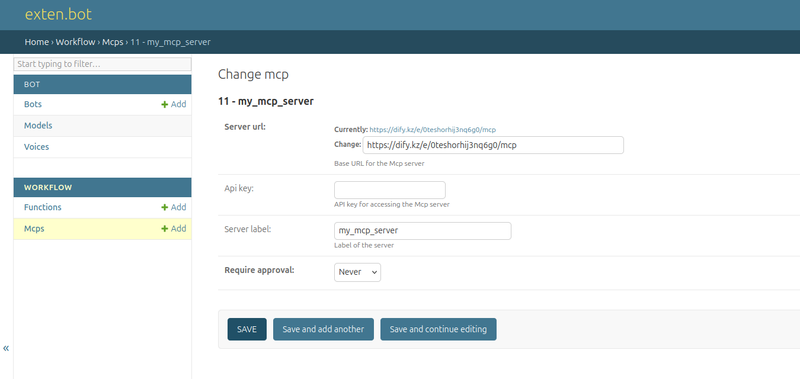
Function Calling by the Bot
The functionality of the voice bot can be greatly expanded by connecting additional functions that it will call during a dialogue.
In the personal account, you can add a function and then link it to one or several voice bots.
Function fields:
- Name: human-readable name of the function
- URL: webhook address that processes requests for this function and returns a response
- Bearer Token: authorization token (if required)
- Function Description (Json schema): structured description of the function for the bot. Example.
- Input Schema for Webhook: template for the webhook’s input data
After adding a function, you can link it to the bot in the bot editing form.
Examples and more details about working with functions are available here.
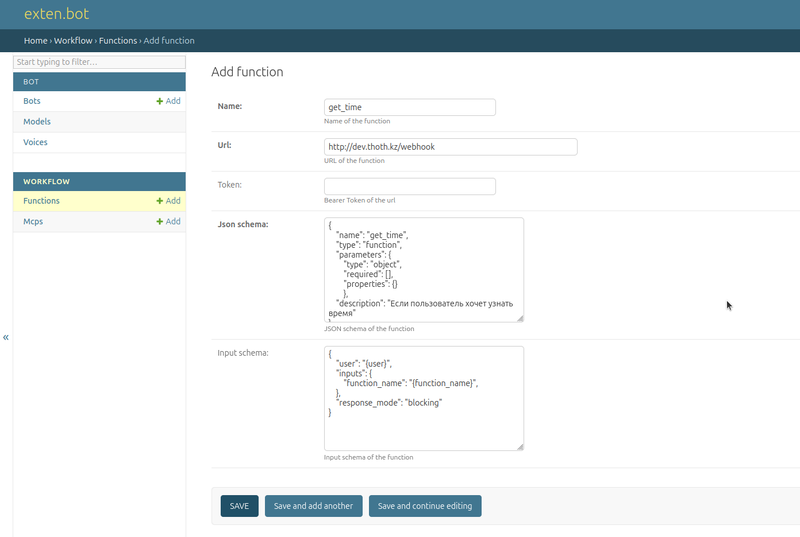
Creating a Voice Bot with exten.bot
To create a simple voice consultant bot based on a text instruction, go to Settings - Bots and create a new bot.
Types of exten.bot Voice Bots:
Since an exten.bot voice bot is a SIP account, depending on its role (server or client), you can create two types of records:
- Server (registrar), default: SIP account credentials are provided by the exten.bot server. Use them on your server to connect to exten.bot.
- Client (registrant): when creating a bot, specify the SIP account credentials (login, password, domain) issued by your server. exten.bot will connect to your server as a client.
Bot field descriptions:
- Domain - exten.bot
- Username and Password - automatically generated SIP account credentials for connecting to your PBX
- Token - OpenAI token
- Model - AI model on which the voice bot will operate
- Voice - voice for the voice bot's speech synthesis
- MCP Servers. You can connect an unlimited number of external MCP servers to your exten.bot.
- Functions: a set of pre-created functions that the voice bot will call during the dialogue.
- Instruction - text instruction guiding the voice bot's behavior
- Welcome Message - the message the bot will speak upon connection
- Transfer URI - SIP address to which the voice bot will transfer calls upon subscriber request. Example: sip:100@10.8.0.1 (will work if the bot is connected to the same PBX)
SIP connection parameters
- Server address: exten.bot
- Port: 5060 UDP
- RTP port range: 10000:20000 UDP
- Supported codecs: G711 (μ-law and A-law)
- Contact field: Username received when creating the bot
- Maximum number of contacts: 5
- SIP URI of voice bot: openai@exten.bot or 70000000000@exten.bot
Connecting the Voice Bot to the FreePBX
To connect the voice bot to the PBX, use the obtained username and password, and the domain exten.bot for registration.
The example shows the PJSIP trunk settings in FreePBX.
Add PJSIP Trunk - General - Trunk Name = <username>
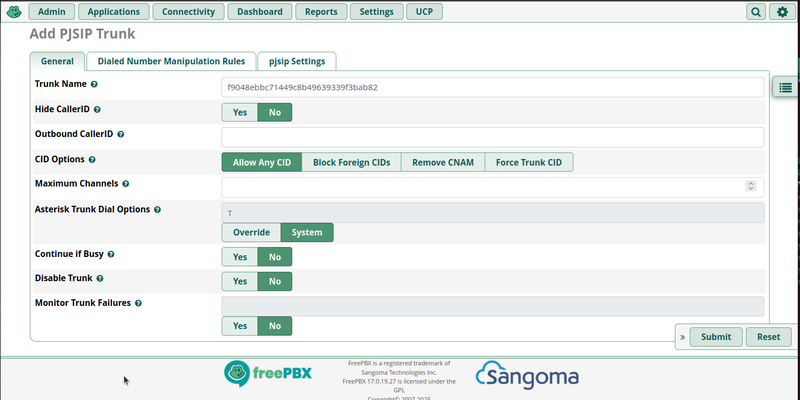
-- pjsip Settings - General -
- Username and Auth username = <username>
- Secret = <password>
- SIP Server = exten.bot
- Context = from-internal
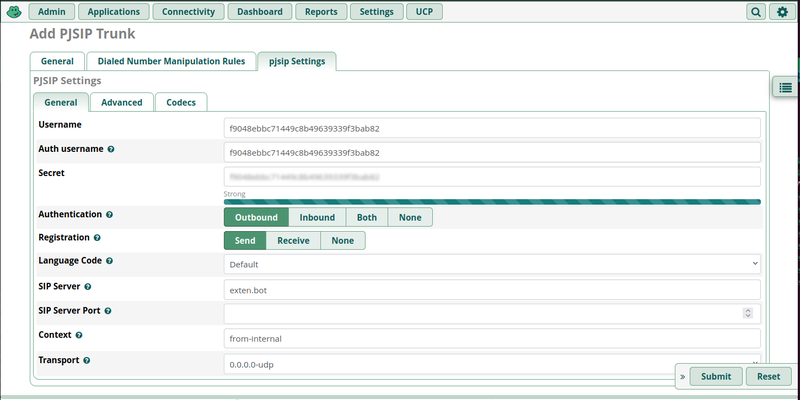
PJSIP Settings - Advanced
- Contact User = <username>
- From Domain = exten.bot
- From User = <username>
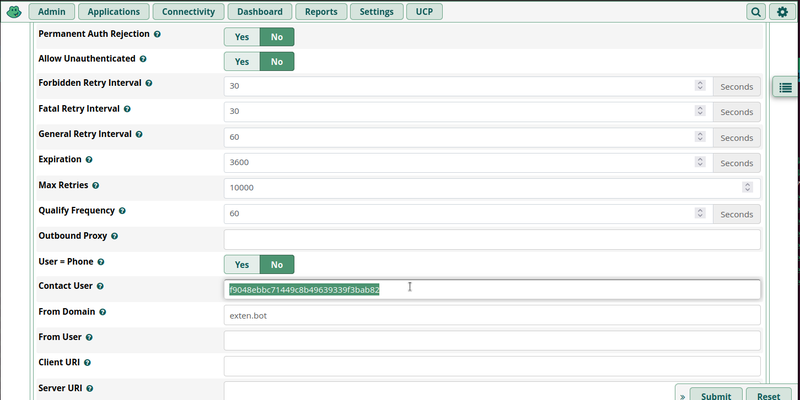
Connecting a Voice Bot to FusionPBX
1. Accounts > Gateways > Add
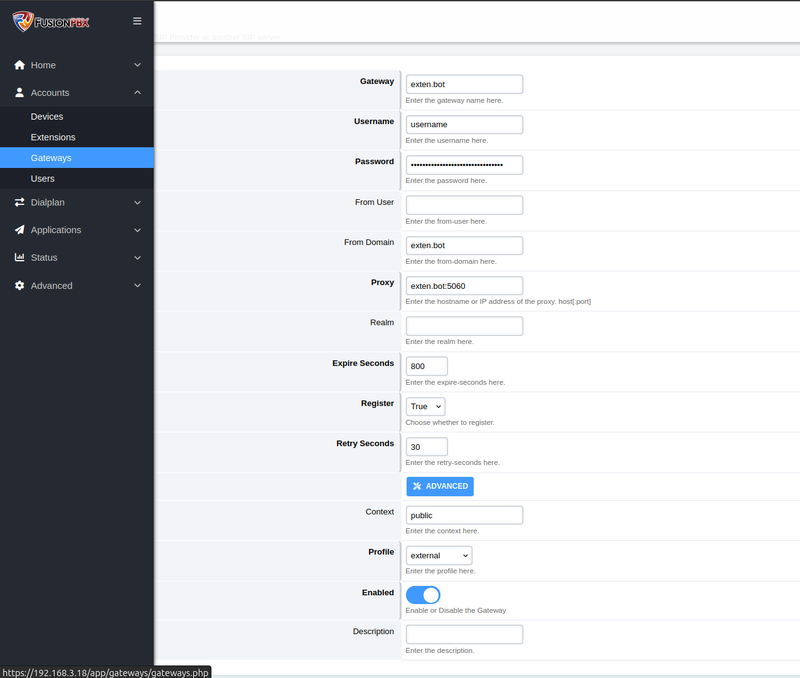
- Gateway: exten.bot
- Username: <username>
- Password: <password>
- From Domain: exten.bot
- Proxy: exten.bot:5060
- Profile: external
2. Applications > Bridges > Add
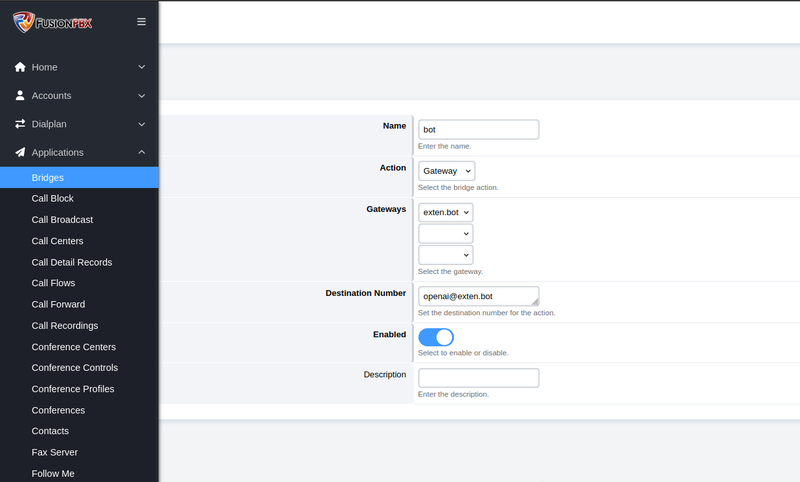
- Name: bot
- Action: Gateway
- Gateways: exten.bot
- Destination Number: openai@exten.bot
3. Dialplan > Outbound Routes > Add
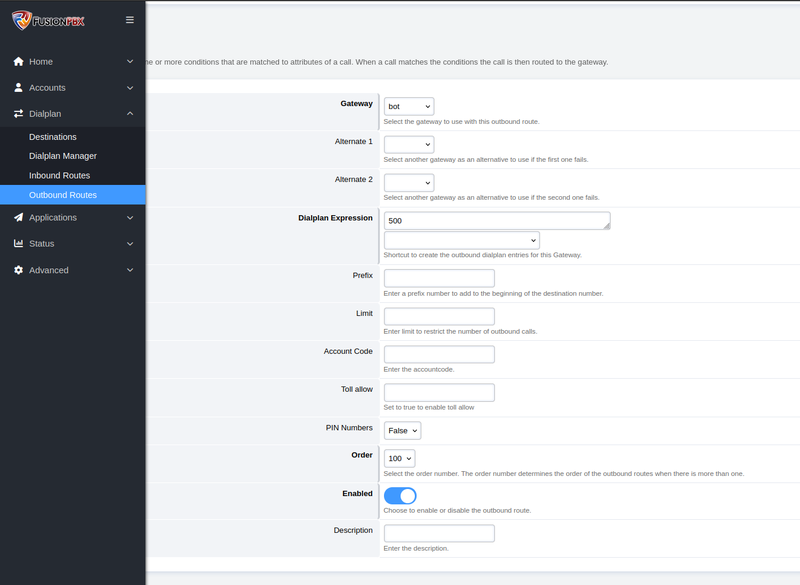
- Gateway: Bridges > bot
- Dialplan Expression: 500 (for example)
Then call 500 ext to connect to the OpenAI voice bot